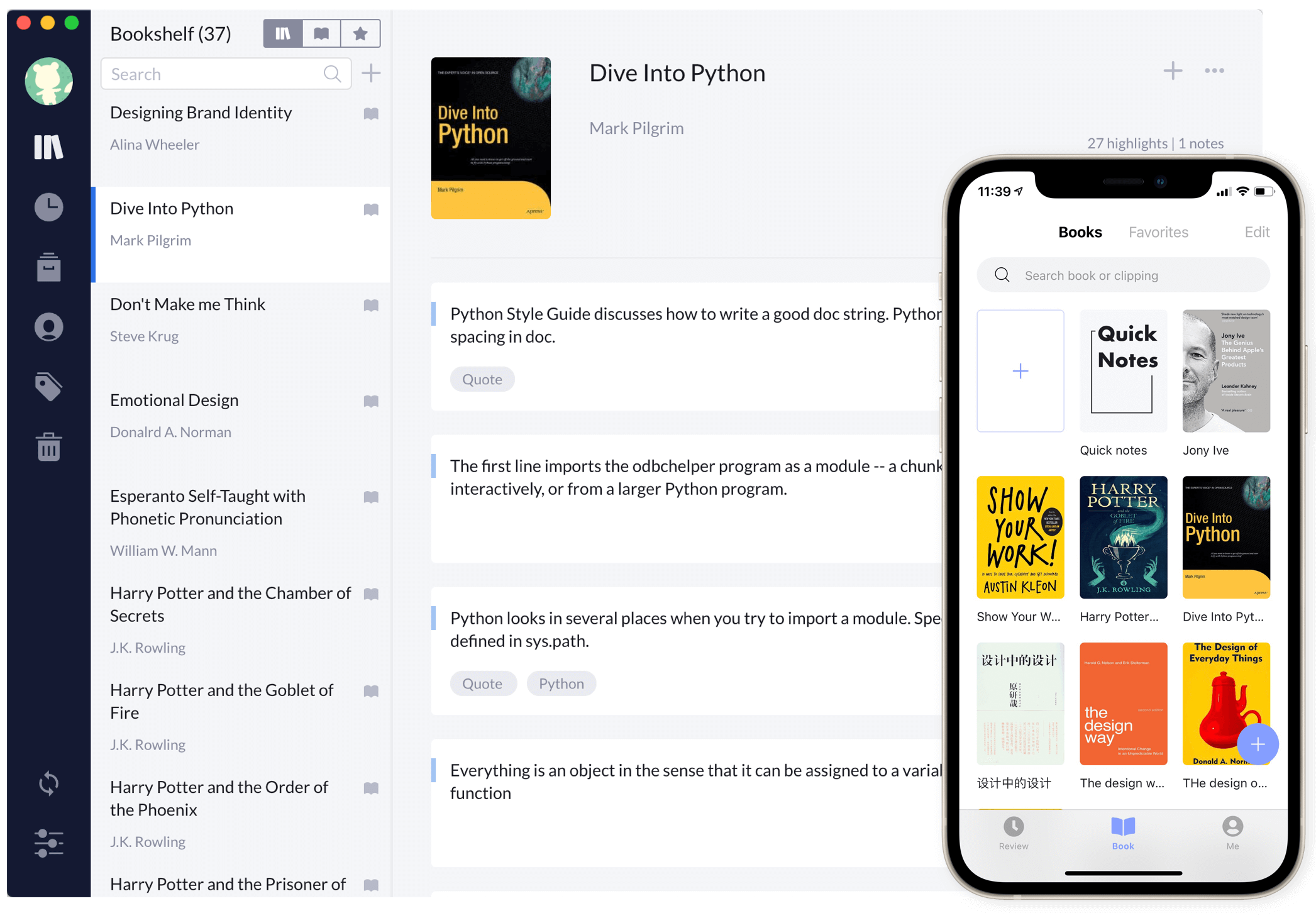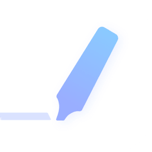1. Add books
There are three easy ways to add a book in Knotes:
Search book
- Tap “+” in the book tab, search books with the book name
- Choose the book you want and confirm adding it, done!
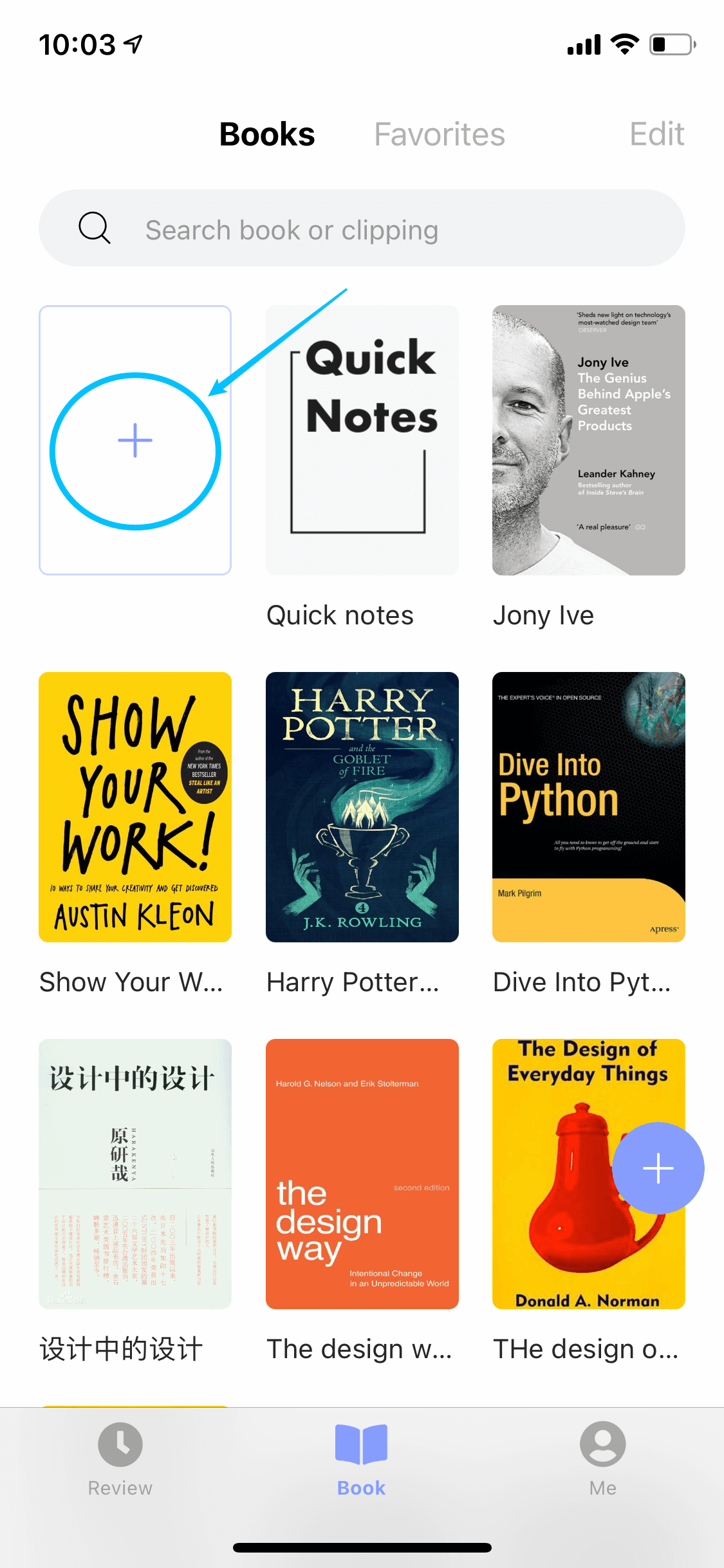
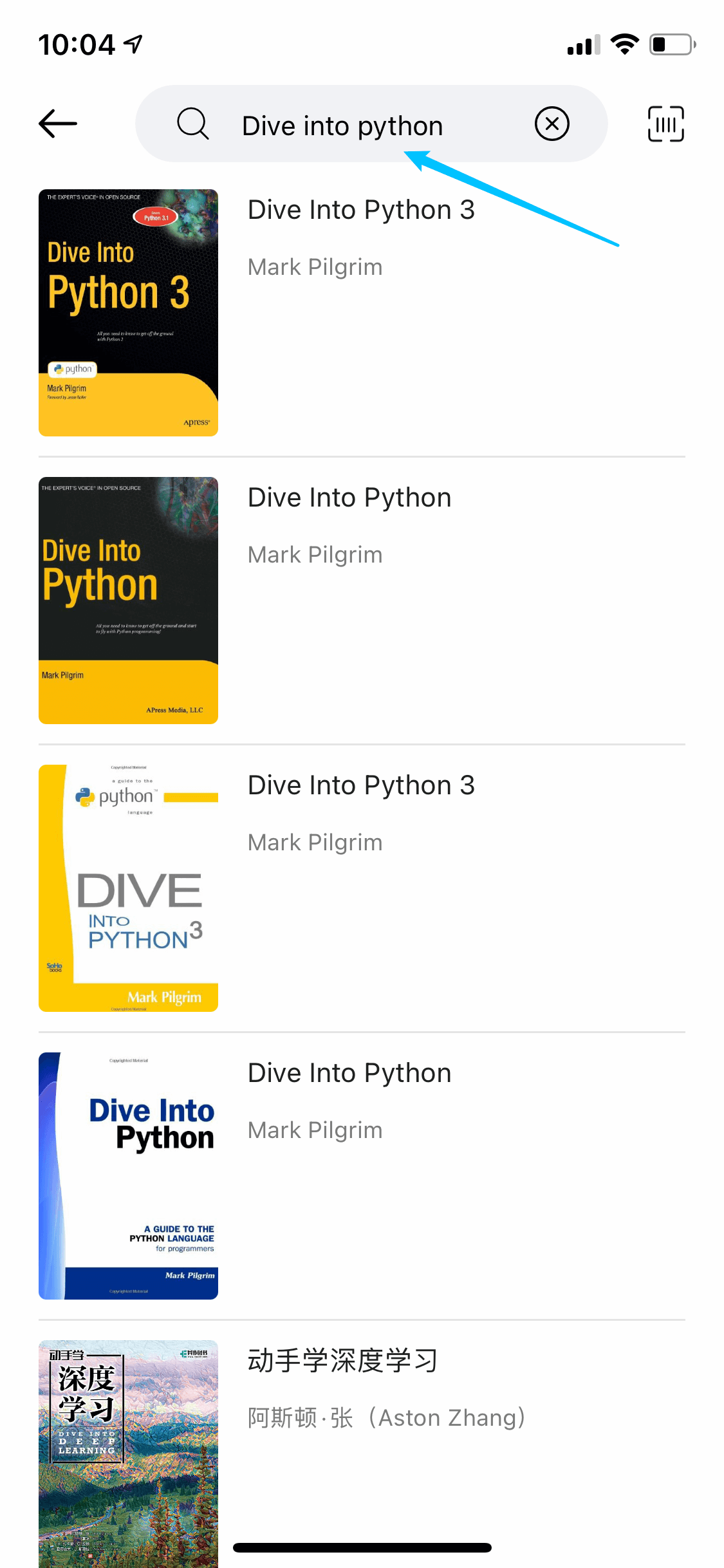
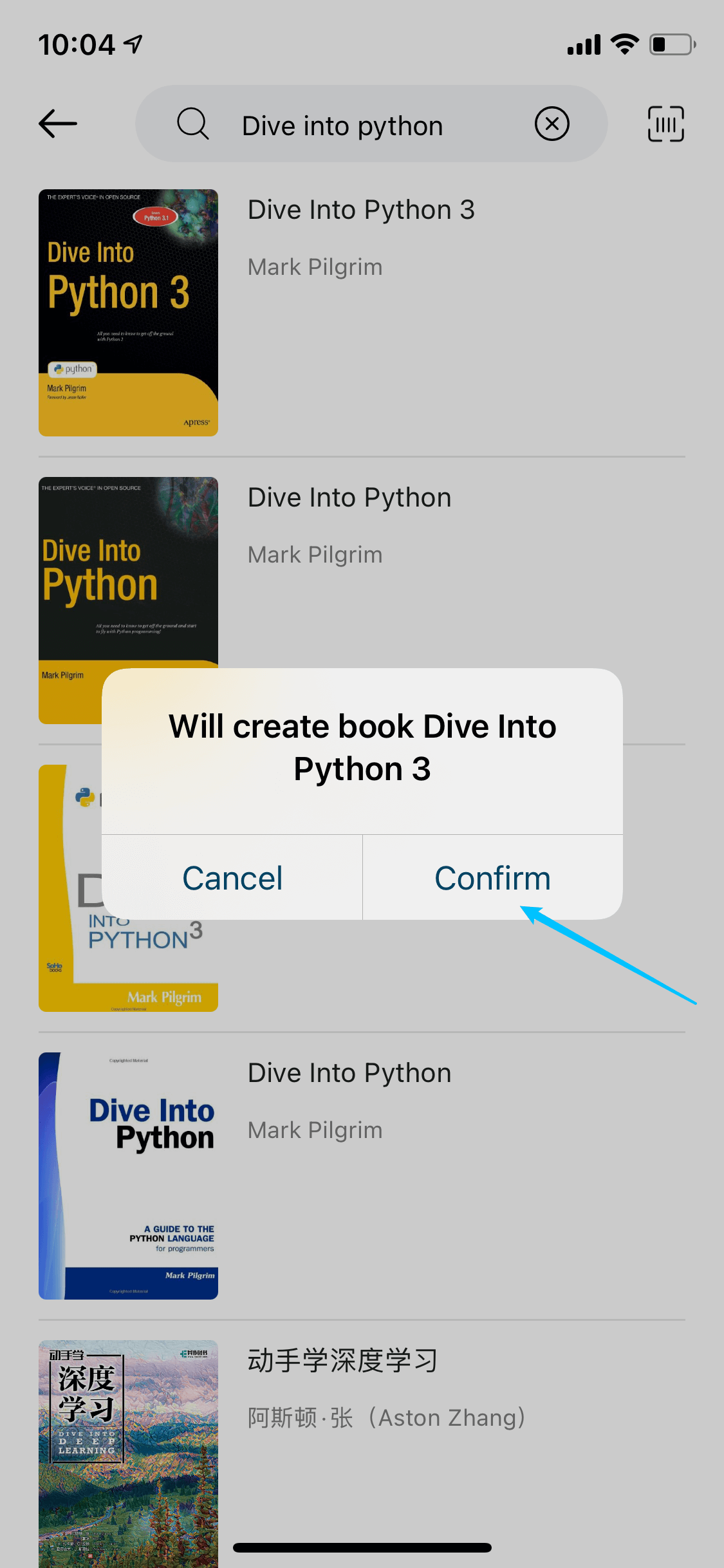
Scan ISBN bar code
- Tap “+” in the book tab, then tap the scan icon on top right corner
- Scan the bar code on the back of your book
- Knotes will search books with ISBN, choose the book you want and confirm adding it, done!
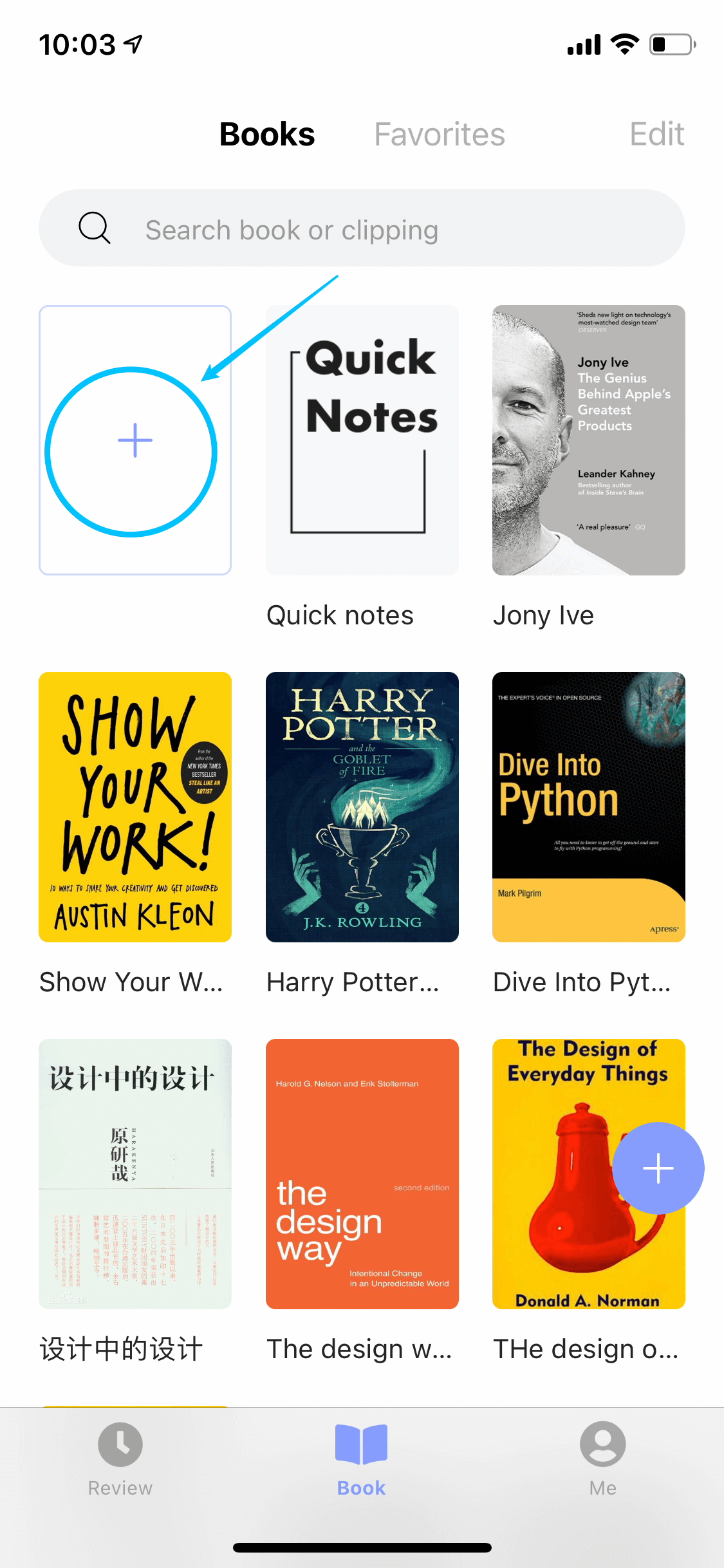
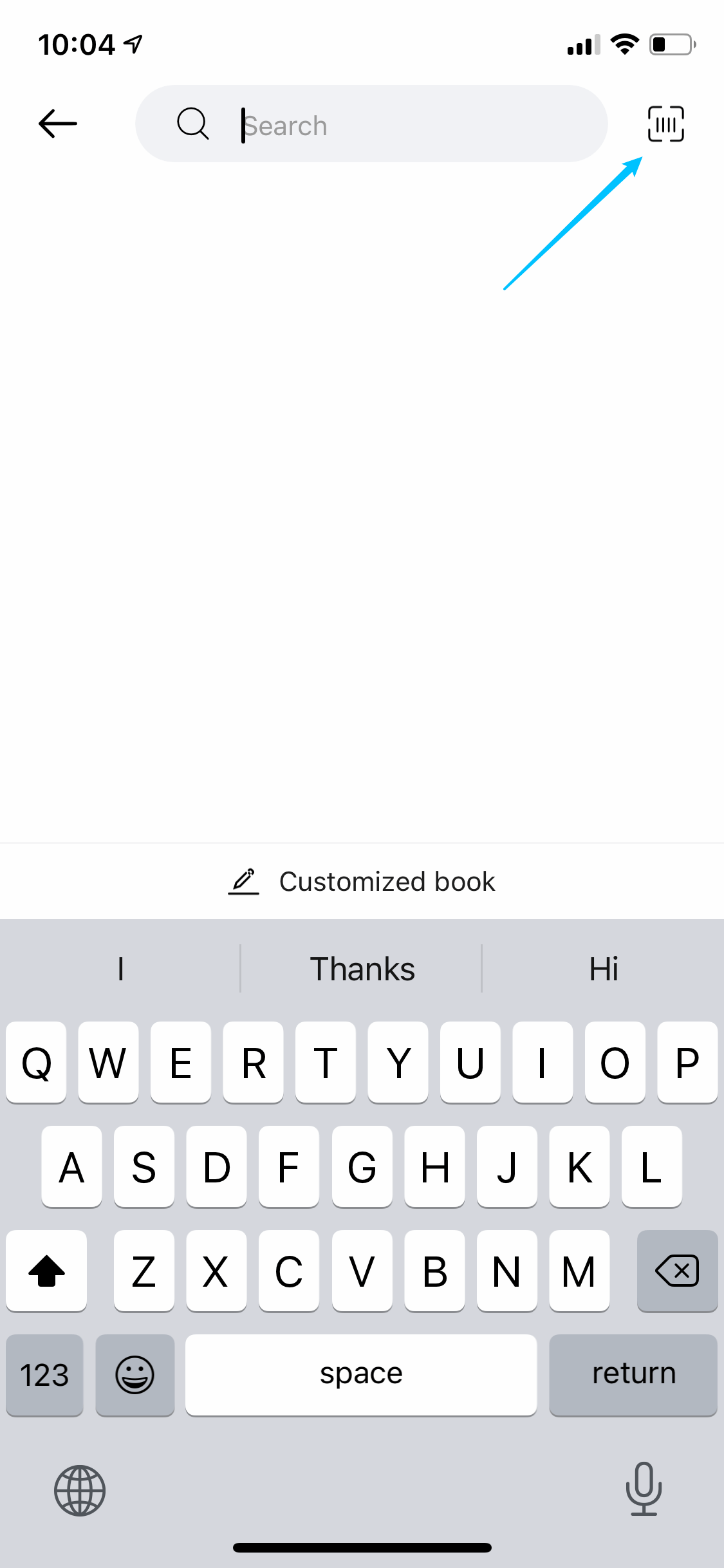
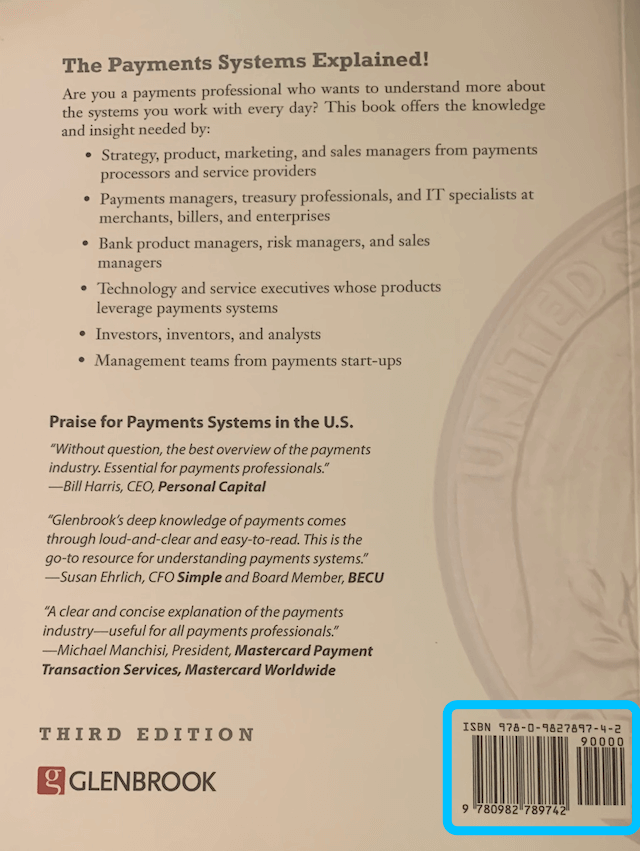
Manually adding
- Tap “+” in the book tab, tap “Customized book” at the bottom
- Input the book information, choose/shoot the book cover, tap “Save”, done!
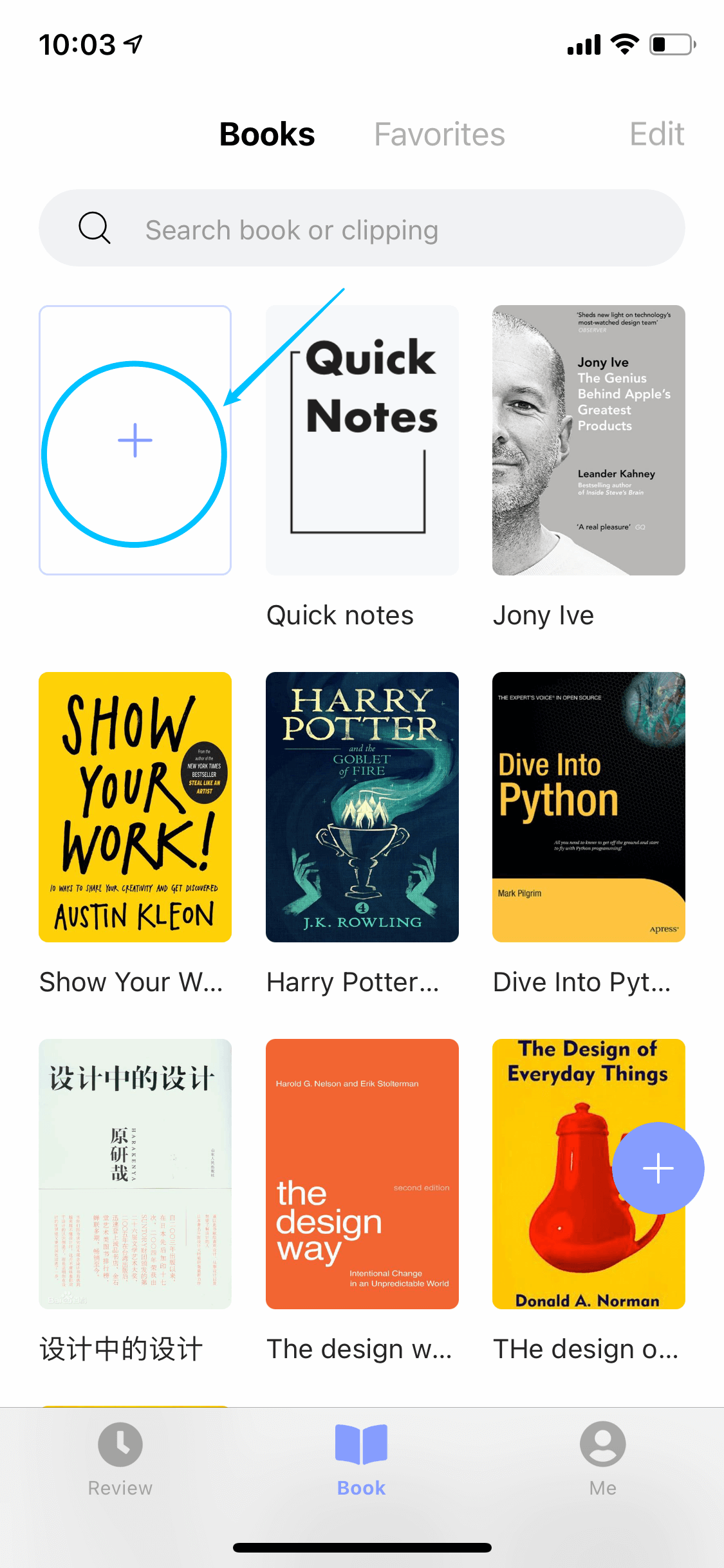
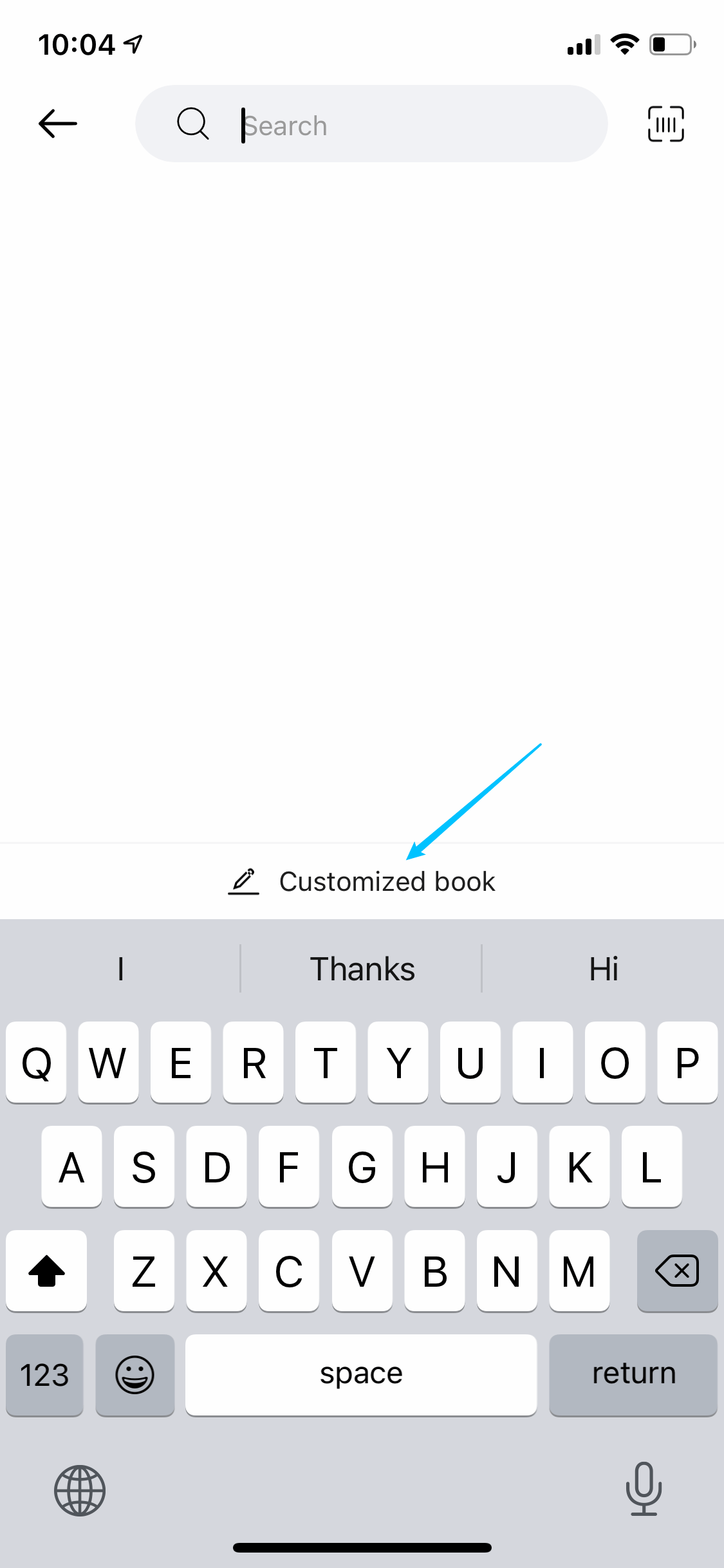
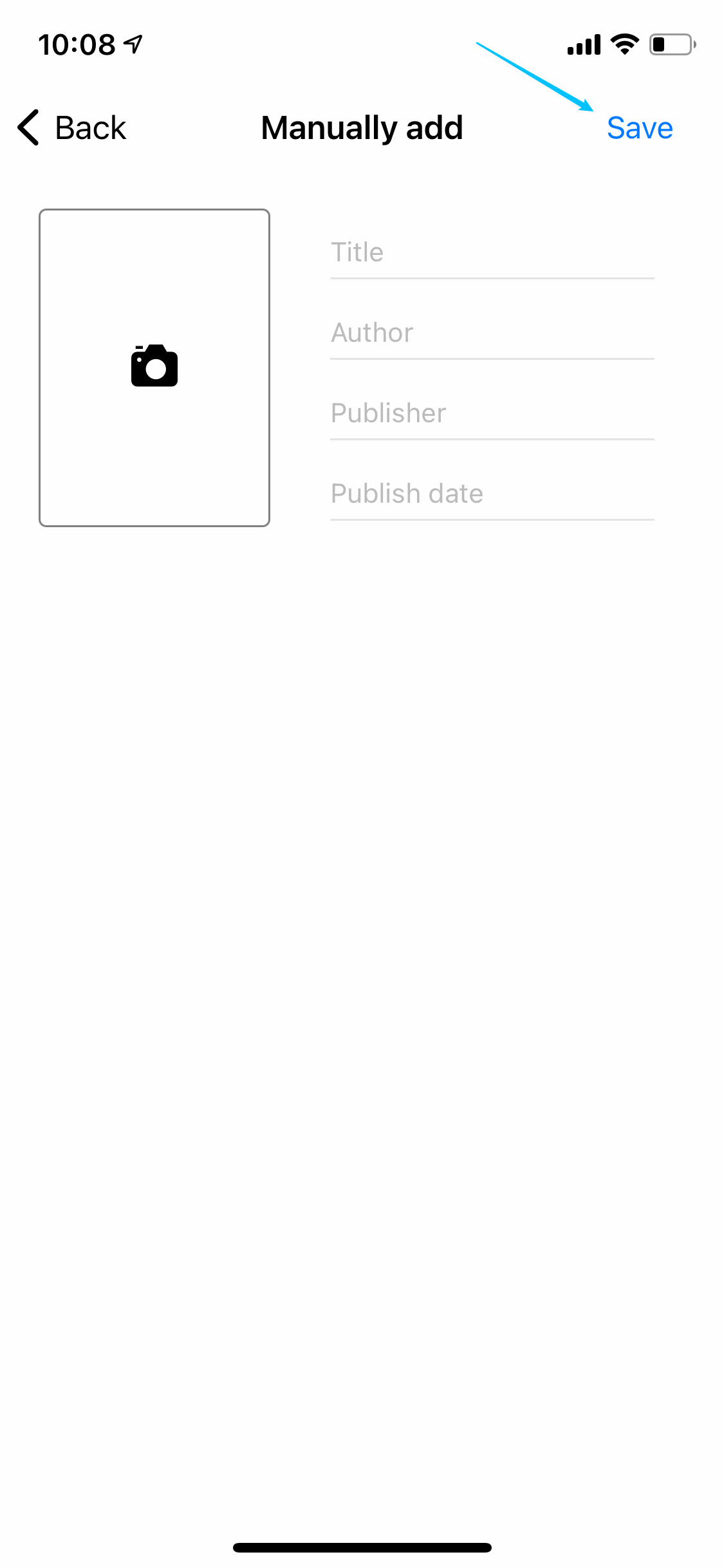
2. Add reading notes
There are 3 easy ways of adding clippings in Knotes:
Scan a paper book
- Tap “+” at the bottom right corner and choose the “T” icon
- Open the book you want to scan, take a photo of one page, draw the areas you want to save, then tap “Done” on the top right corner
- Refine the recognized text, add notes, add page and save, done!
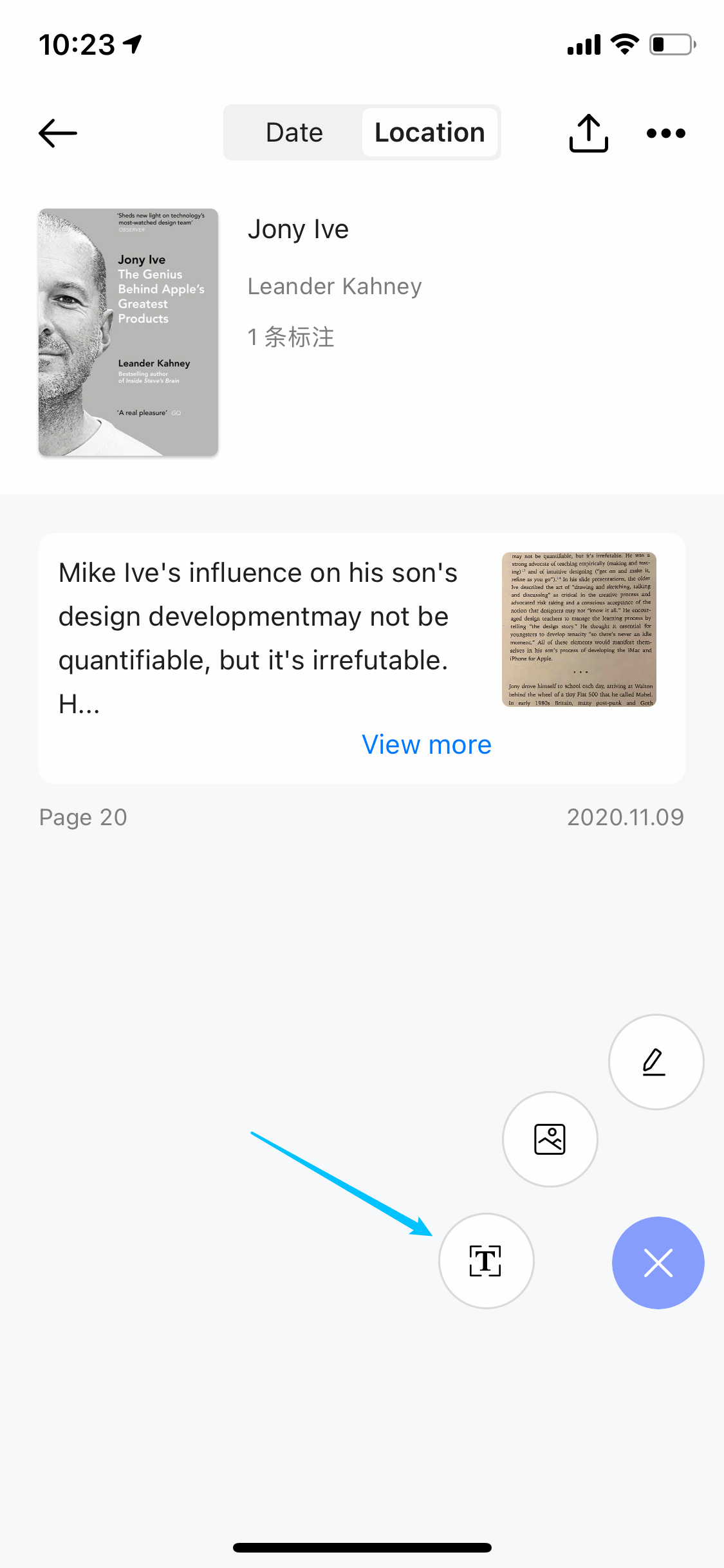
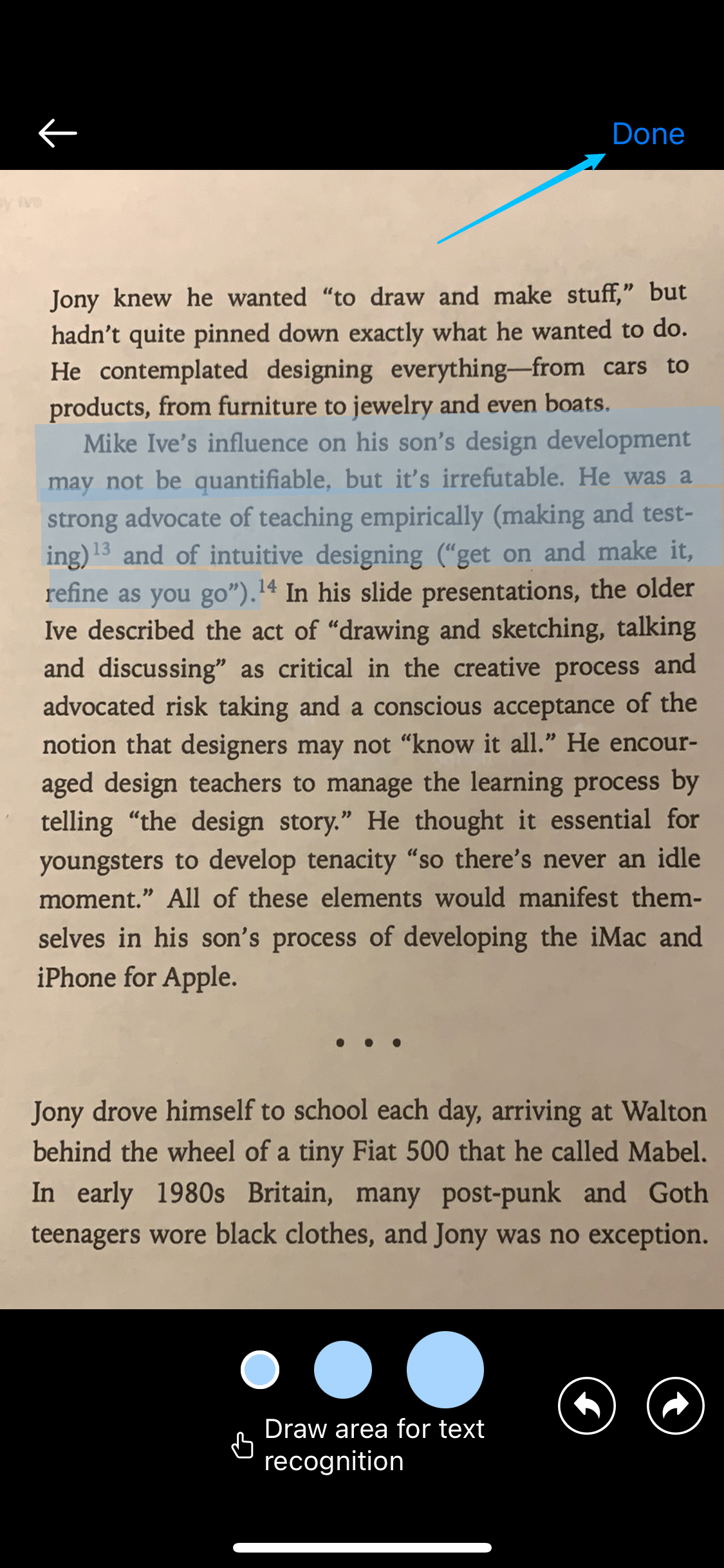
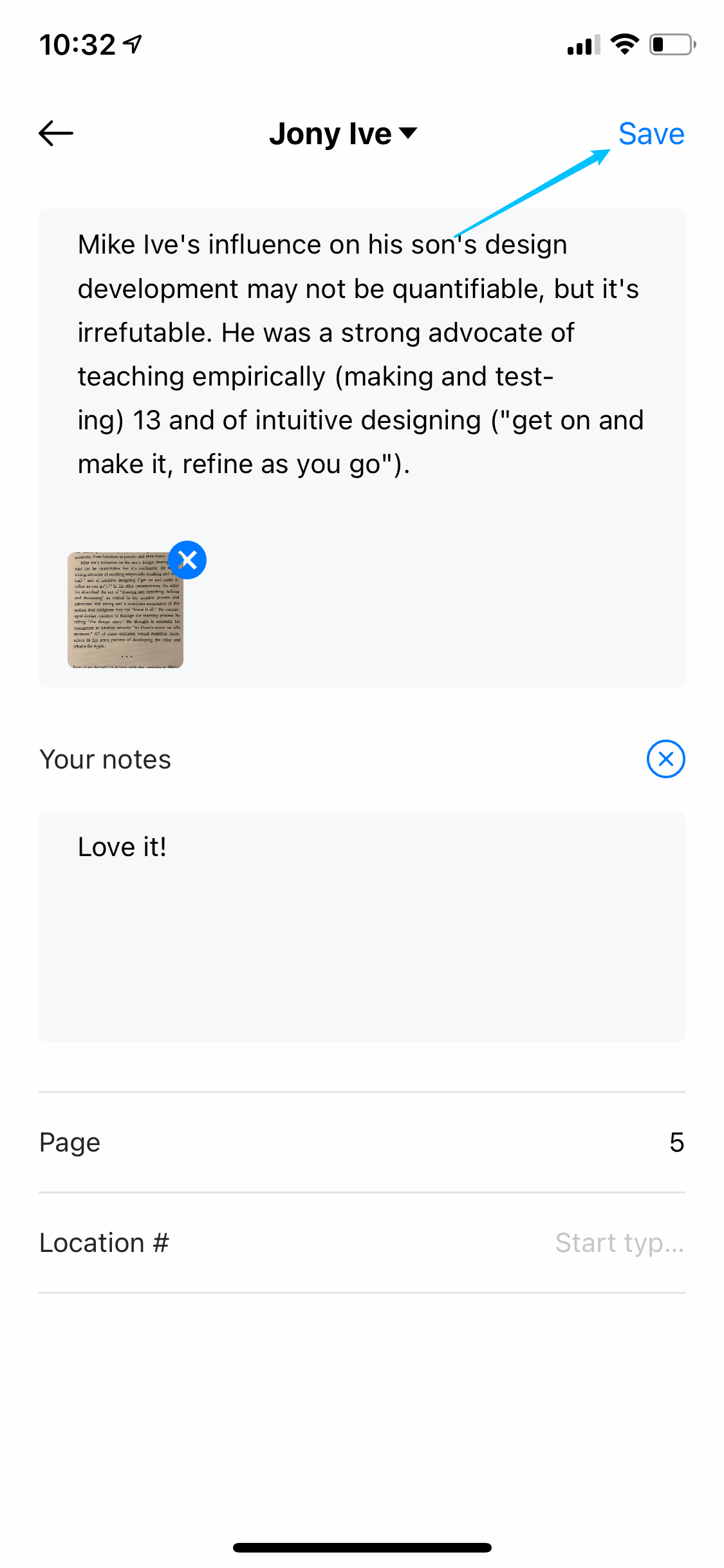
Manually adding
- Tap “+” at the bottom right corner and choose the “Pencil” icon
- Type the highlight/note content, add page and save, done!
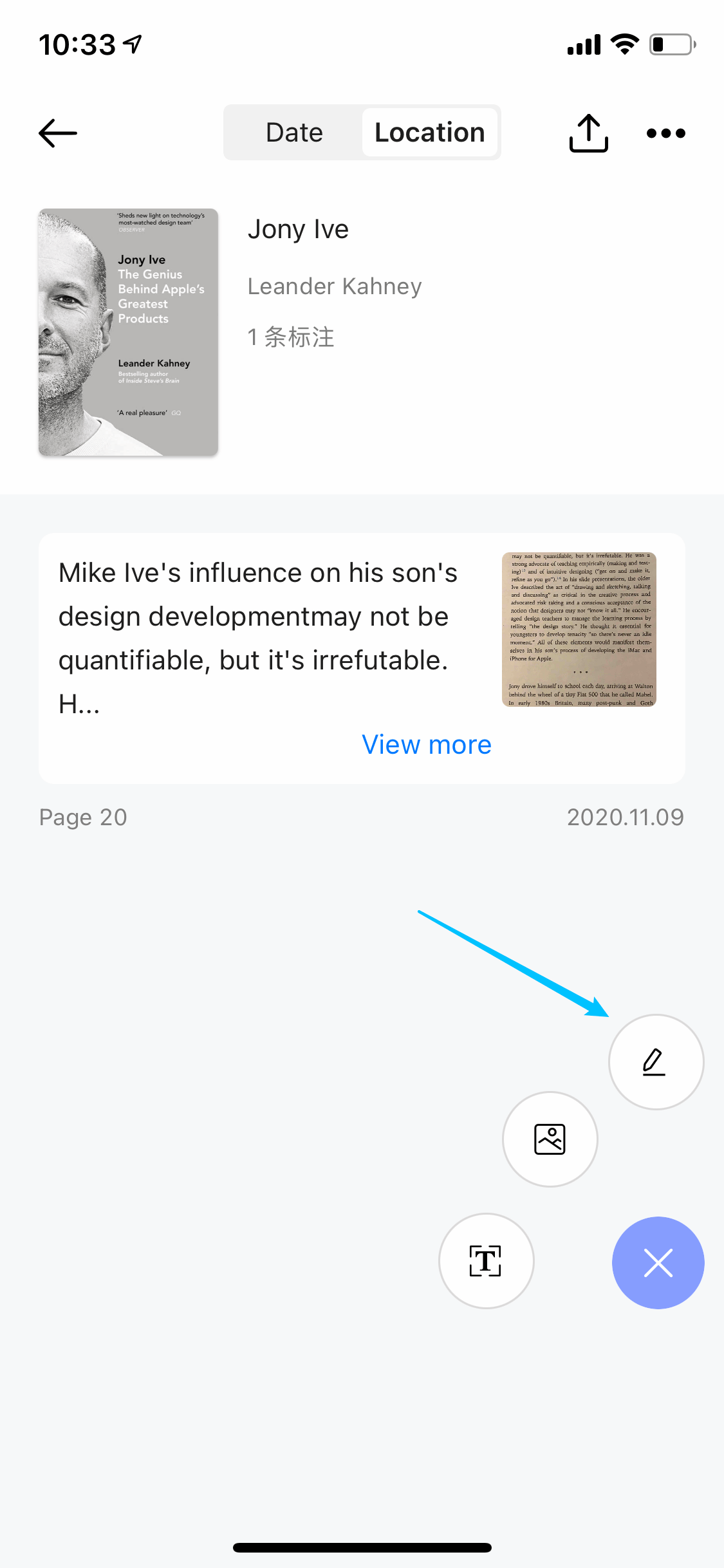
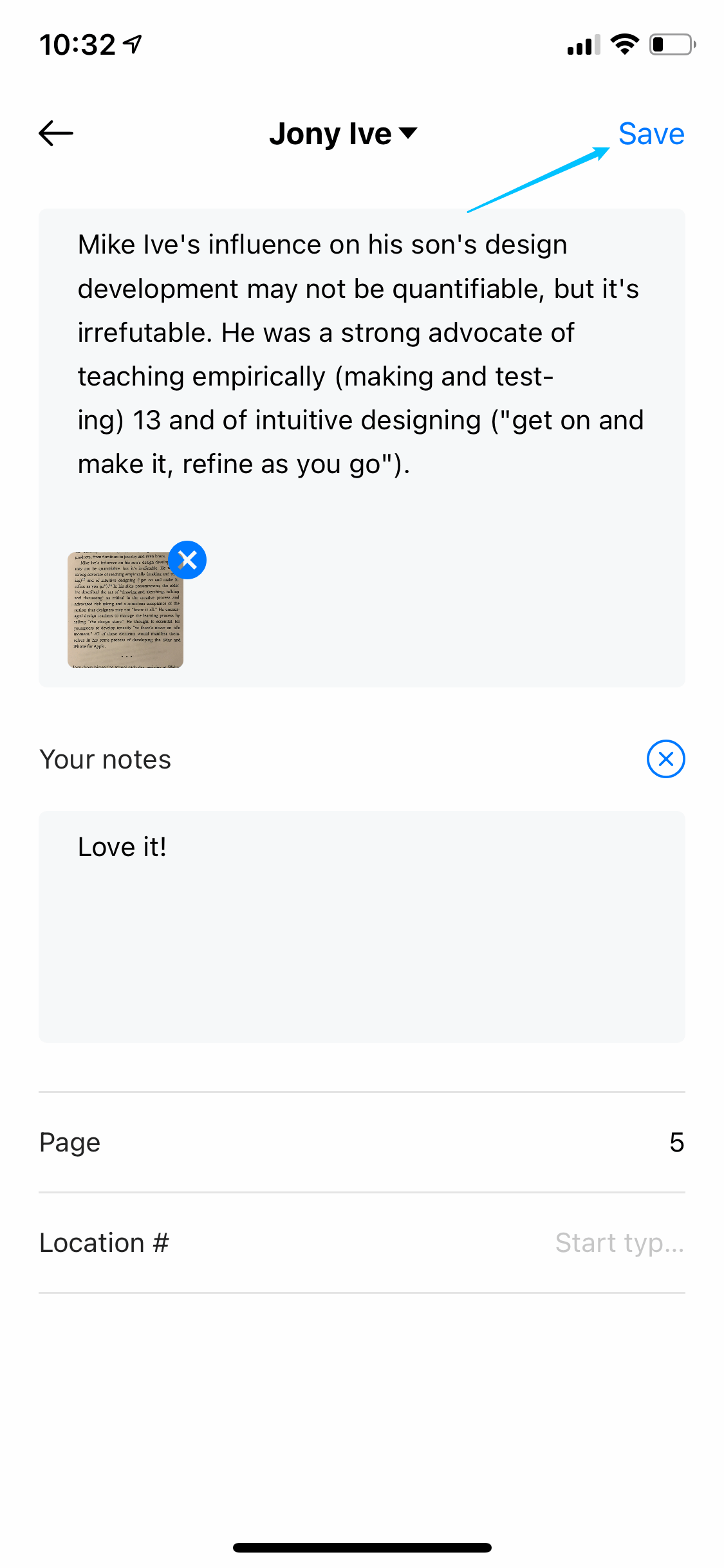
Take a photo
- Tap “+” at the bottom right corner and choose the “Image” icon
- Open the book you want to save, take a photo, add page and save, done!
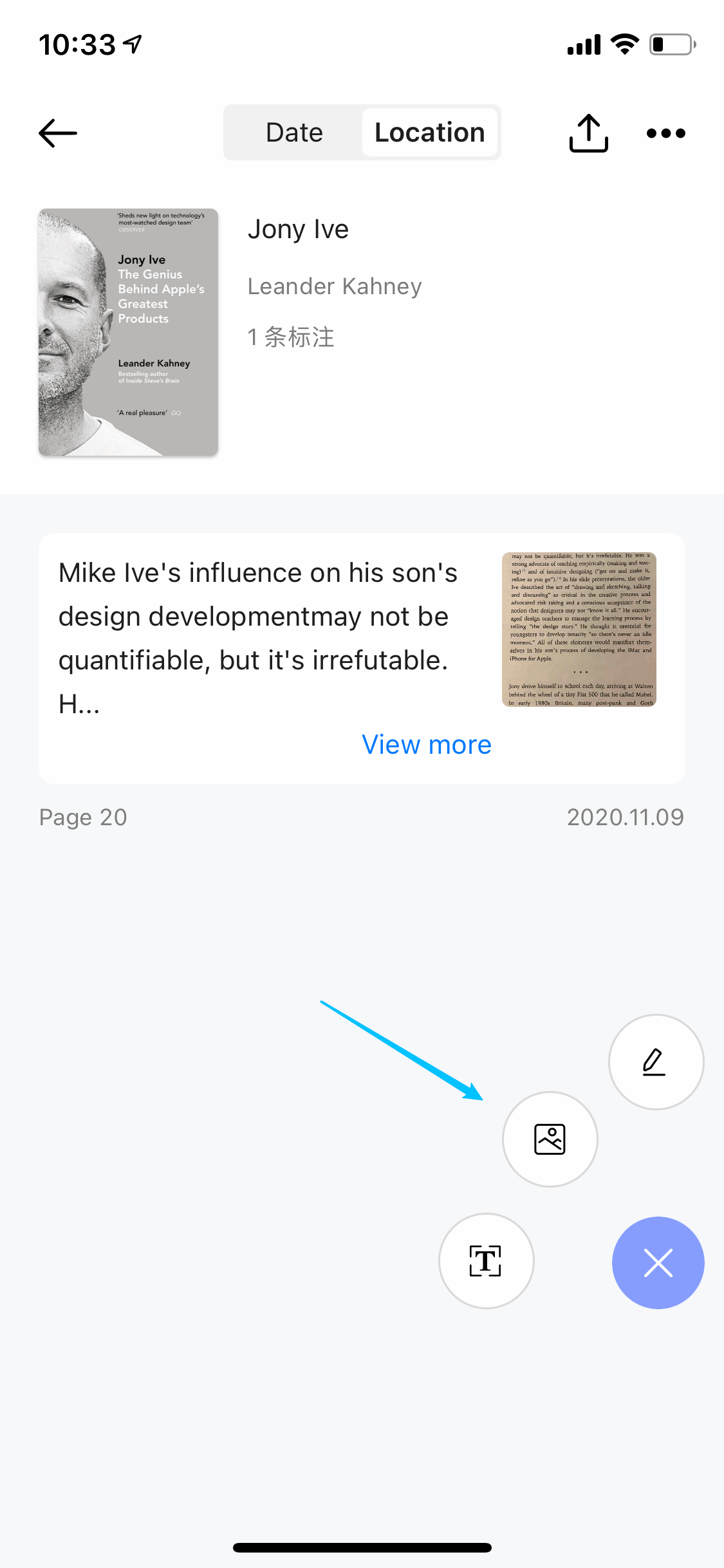
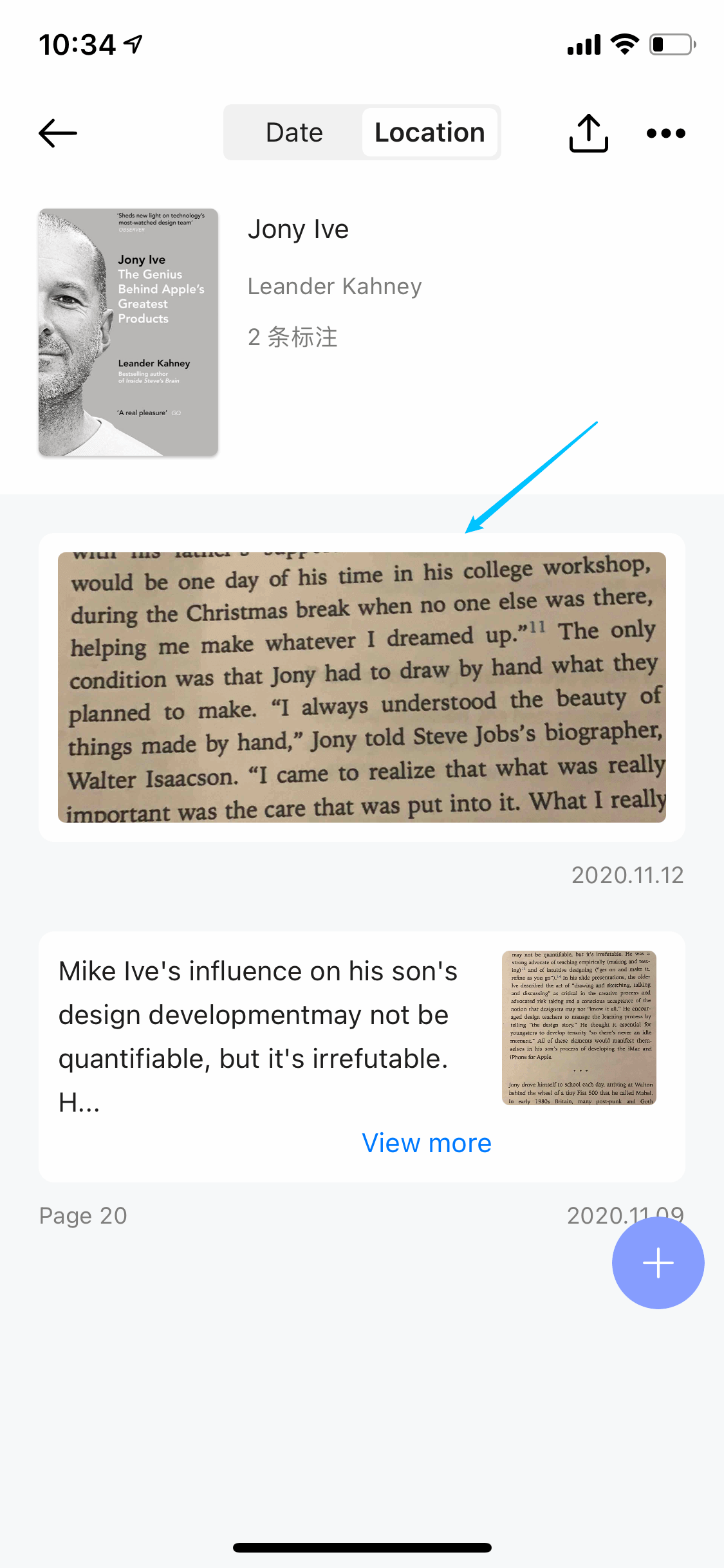
3. Export reading notes
Exporting your reading notes in Knotes like a charm:
- Open a book you want to export, tap the “Export” icon on the top right corner
- Choose options from PDF, HTML, Markdown and TXT, export, done!
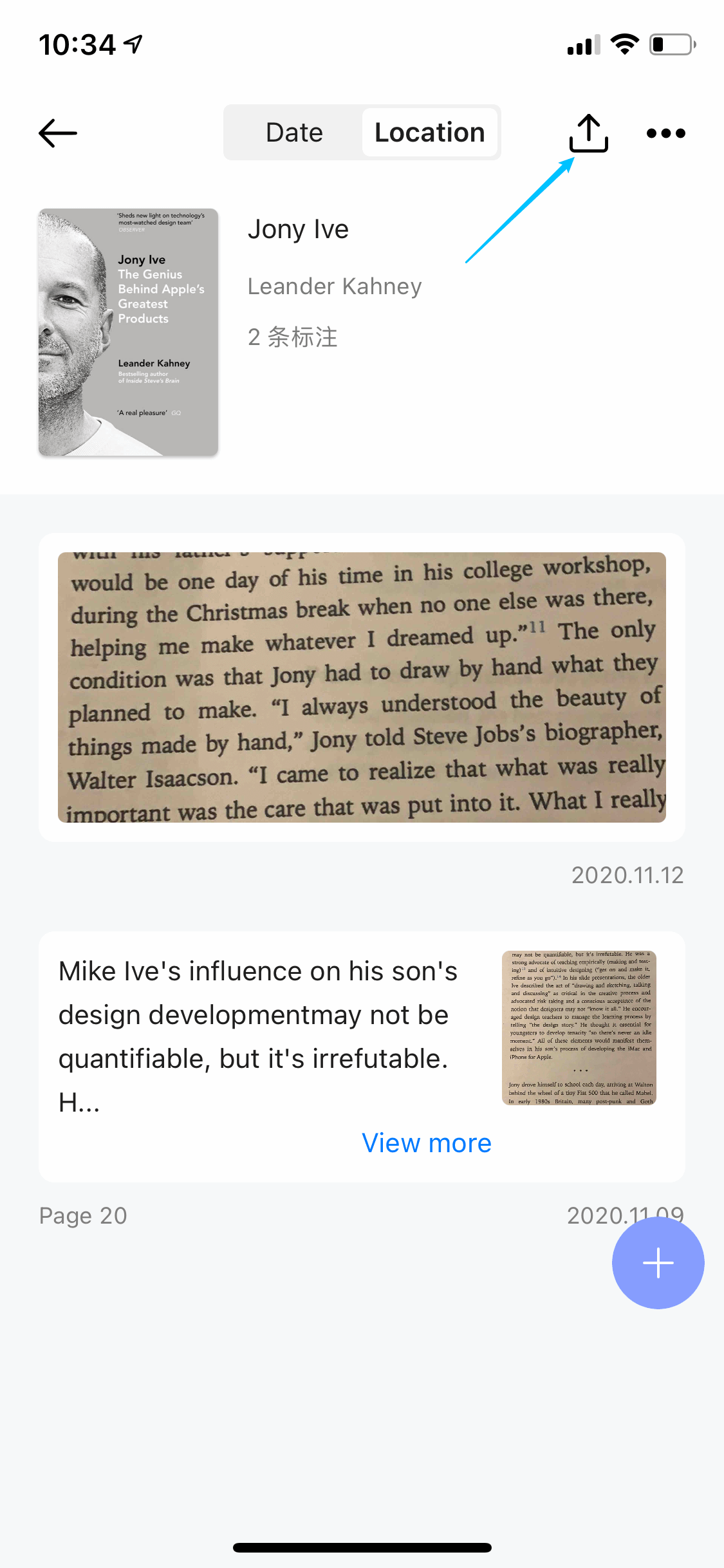
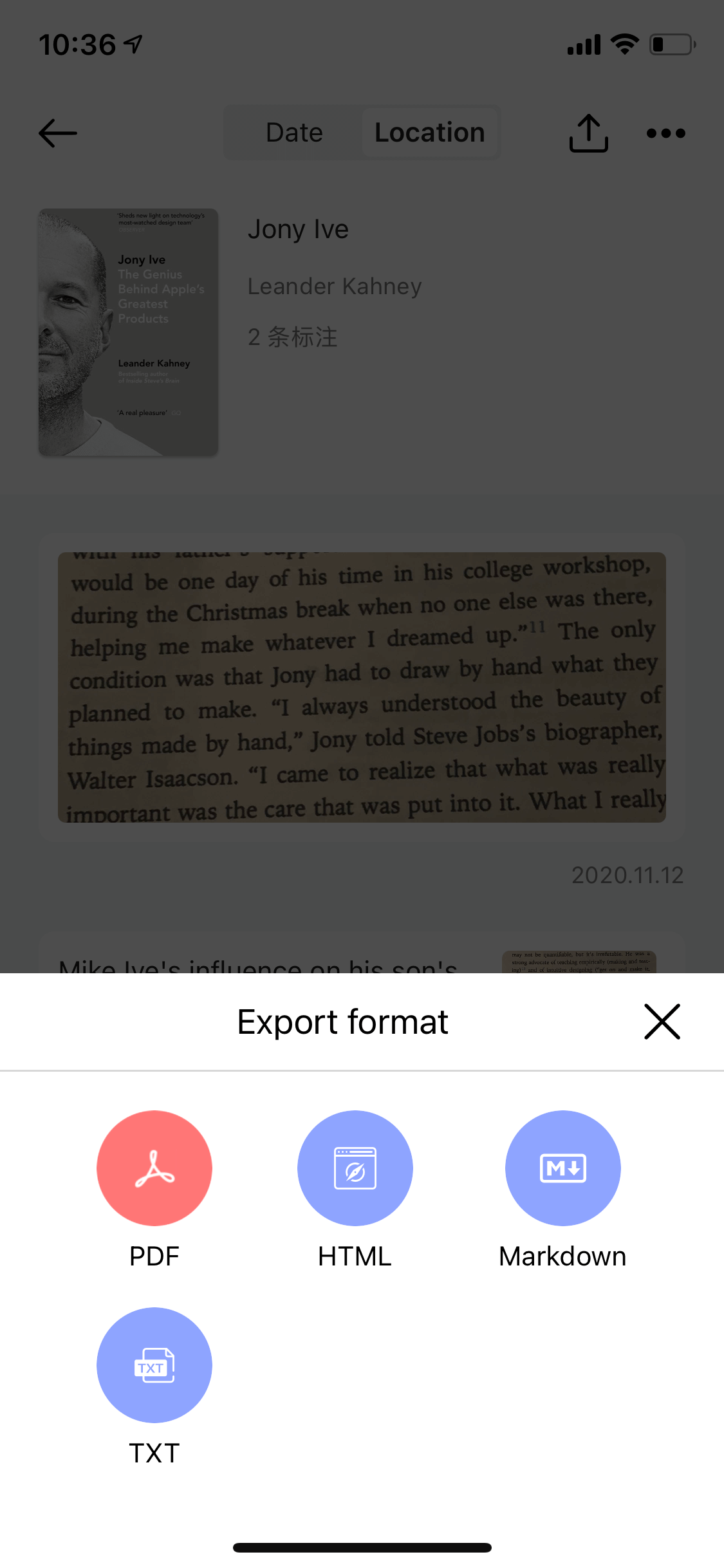
4. Share a reading note
Share your favorite notes to your family and friend!
- Open the book you want to share, long press a reading note then tap “Share” in the popup menu
- There are multiple themes of sharing image, choose the one you like and send to your friends!
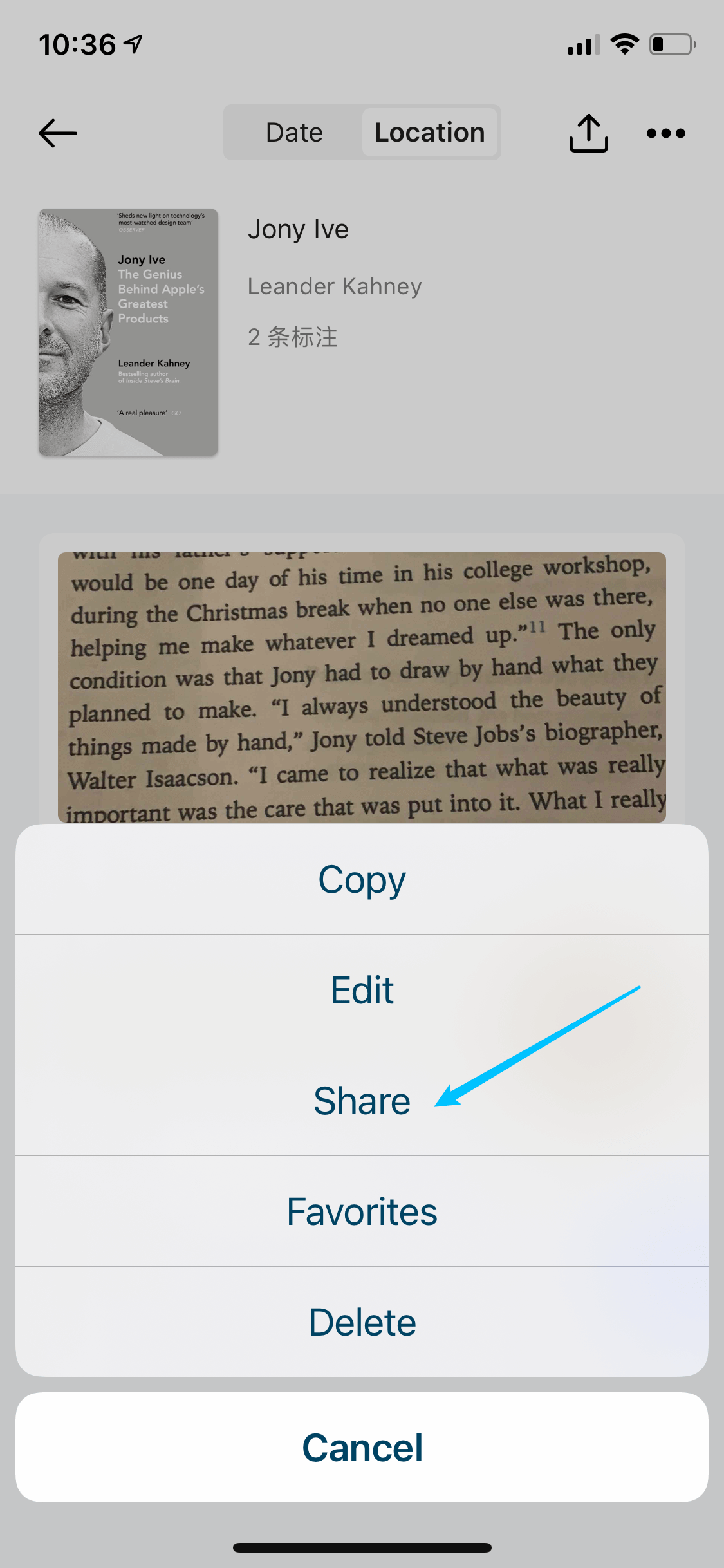
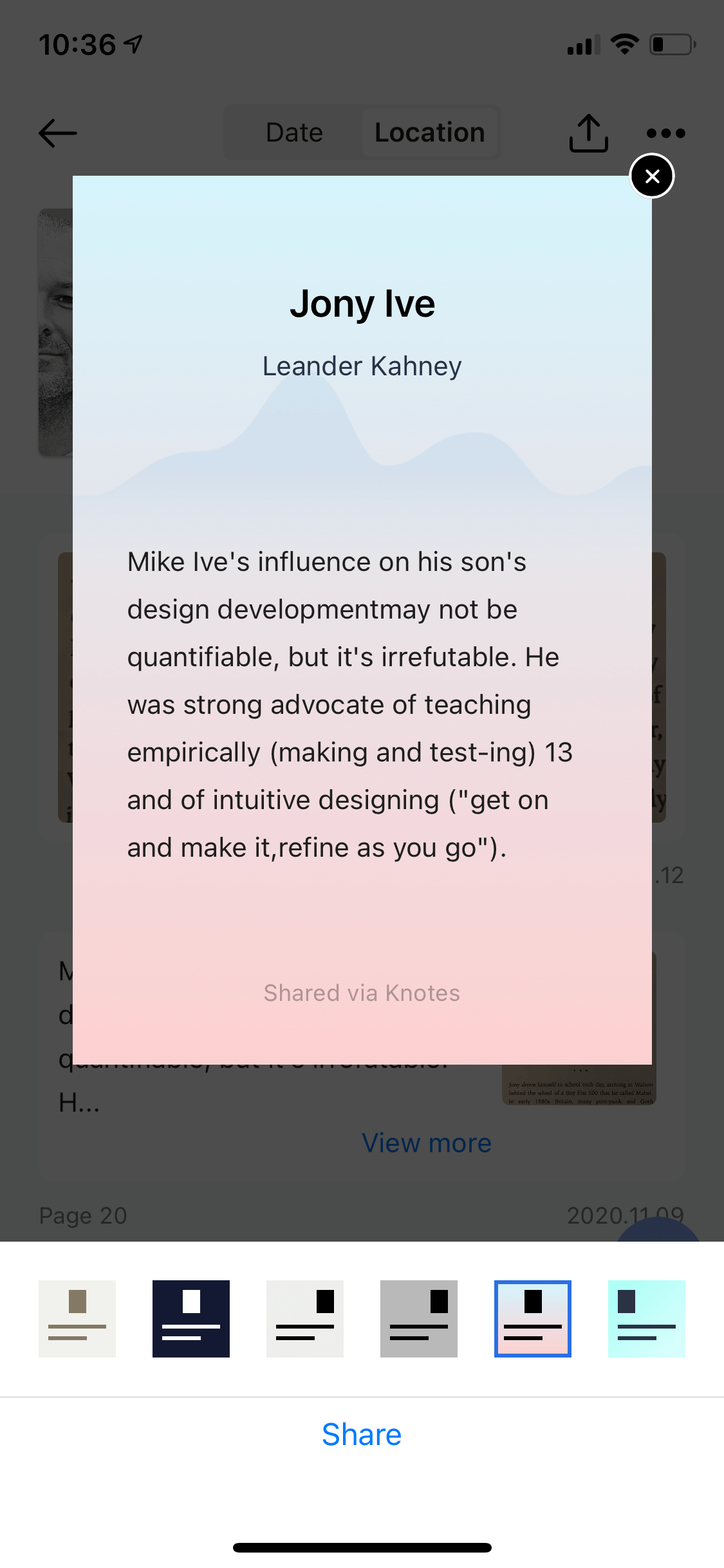
5. Daily review
Memorize the reading notes so that you can recall them easily. Knotes selects 5 notes for you to review on a daily basis. Tap the “Review” tab, tap “Start review” to get started.
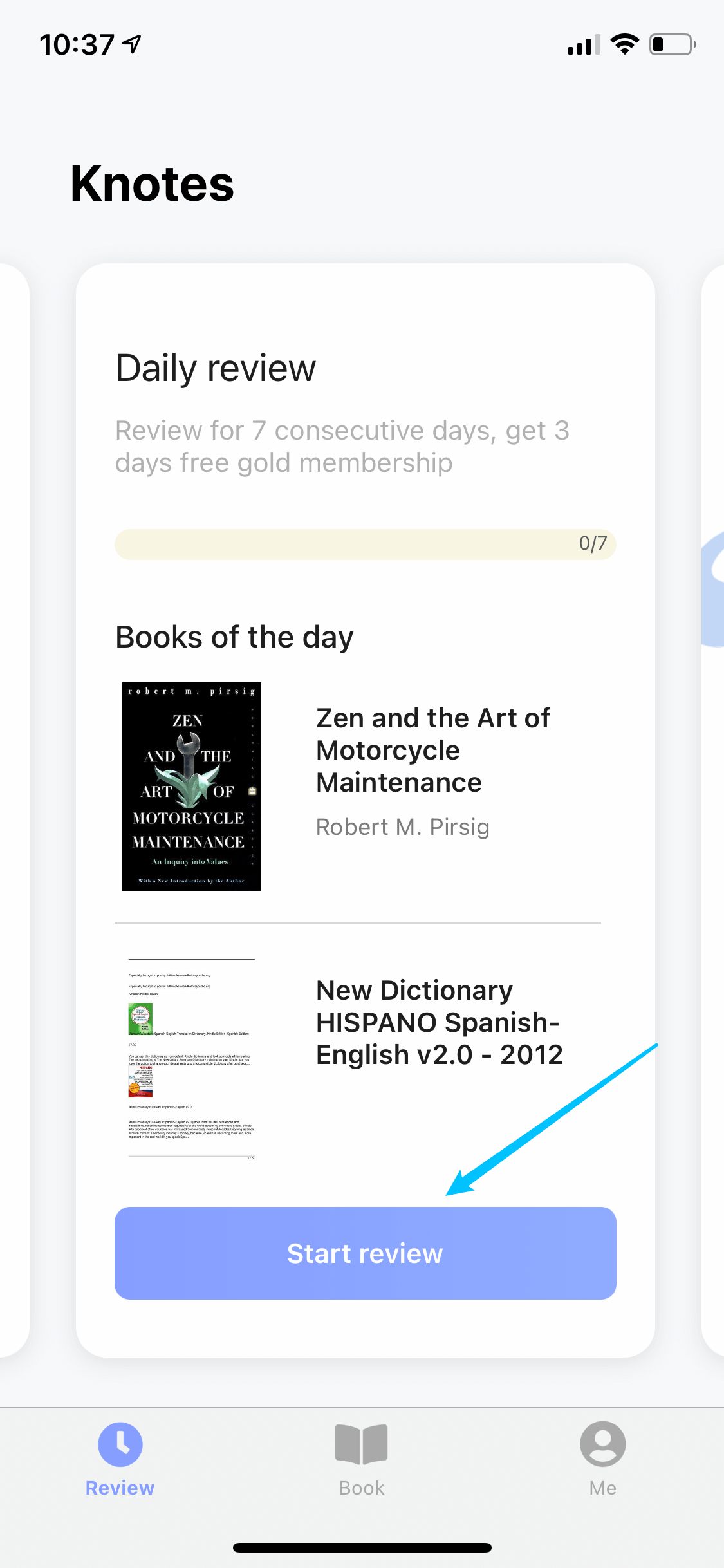
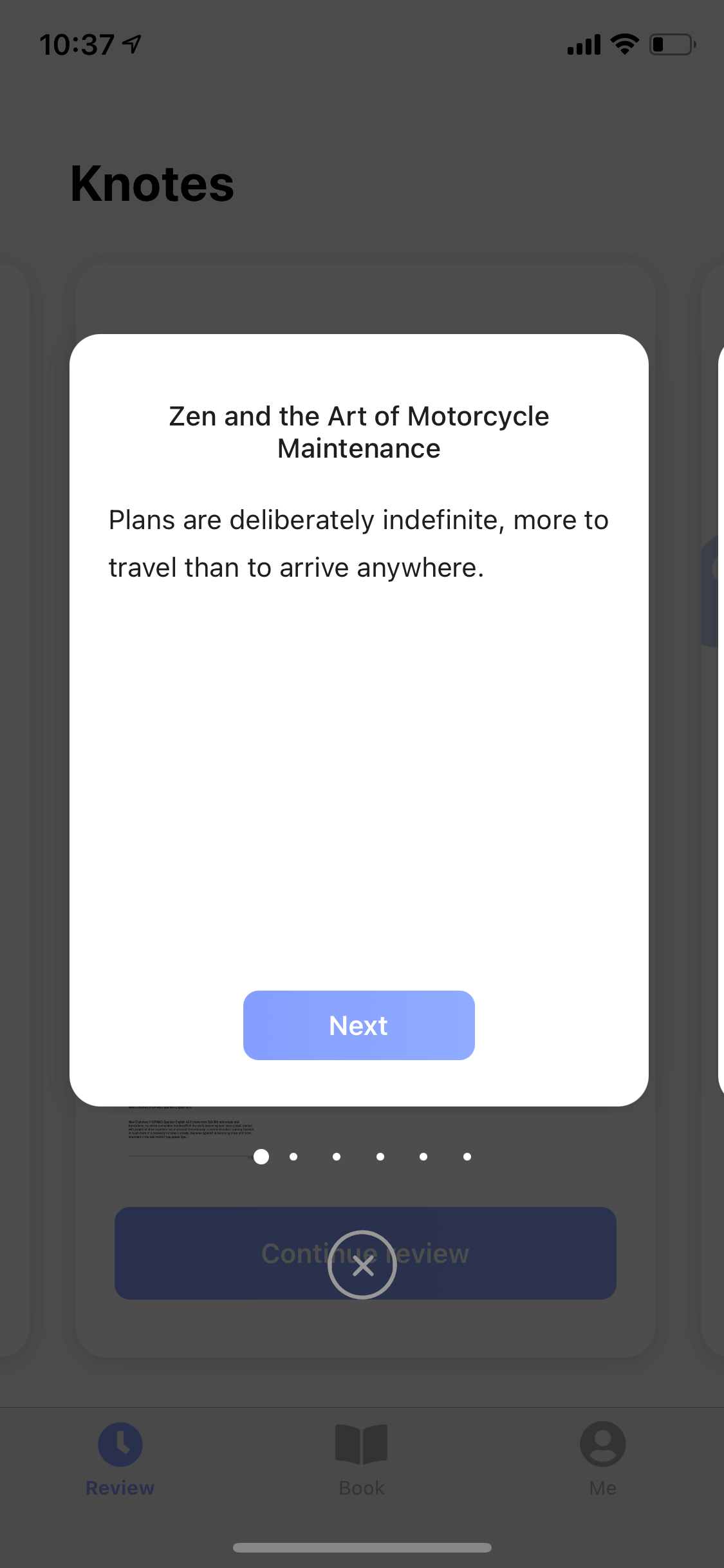
6. Sync with cloud
Knotes supports Windows, Mac and iOS platforms, you can login and seamlessly access your data across different platforms.